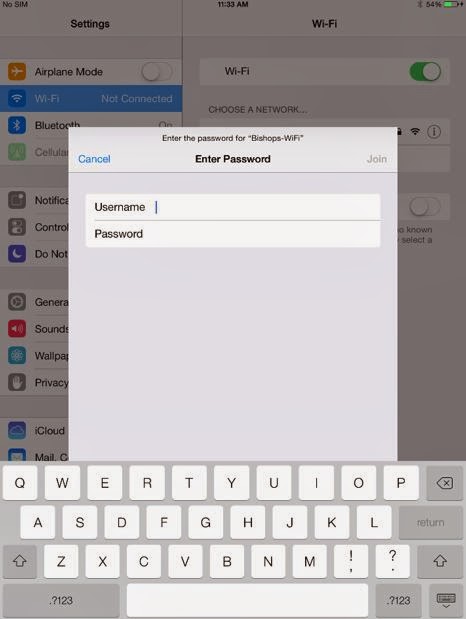Flipping the classroom is the new buzz word in education but I prefer rather to use a combination of electronic material to create a blended approach that maximizes the value of teacher contact time. In this way we use technology to support the learning and teaching process. We try to articulate the course content in a uniform way so that pupils have a one stop shop - web pages that clearly lay out the content to be covered, the activities they will be engaged in, all rubric, instructions and supporting resources.
Wednesday, 14 May 2014
Thursday, 27 February 2014
Cyber safety
This site is a must read for teachers and parents. Having the conversations such as suggested in the link below is a great way to promote healthy Internet habits.
http://www.educatorstechnology.com/2013/04/13-digital-citizenship-terms-teachers.html
http://www.edutopia.org/digital-generation-parents-commonsense-video
Tuesday, 25 February 2014
Free IPAD Apps for teaching - Socrative - smart response clicker
Socrative - Engage your classroom via any mobile device. In only three
minutes, you can set up a smart response clicker that involves students like
never before. By allowing them to use their phones to participate in class, you can
actively involve them. With educational games and exercises, you can engage and
assess your students with ease.
Works with almost any device with a web browser (except some types of blackberries)
Short Answer
Space Race
Exit Tickets
Quick Quiz
Multiple Choice
Polls
Simple Grading
Assessment
minutes, you can set up a smart response clicker that involves students like
never before. By allowing them to use their phones to participate in class, you can
actively involve them. With educational games and exercises, you can engage and
assess your students with ease.
Works with almost any device with a web browser (except some types of blackberries)
Short Answer
Space Race
Exit Tickets
Quick Quiz
Multiple Choice
Polls
Simple Grading
Assessment
 |
| Image taken from iTunes.com |
 |
| Image taken from iTunes.com |
Wednesday, 19 February 2014
Setting up your Bishops email account on your iPad
1) Go to 'settings' and then click on 'mail, contacts, calendars'
2) Click on 'add account' and then select 'Exchange'
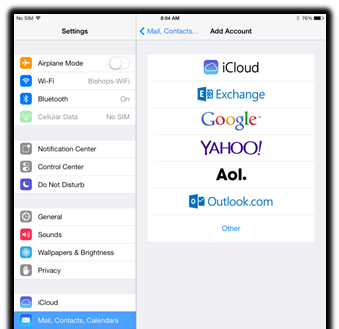
3) Type in your Bishops email address and password
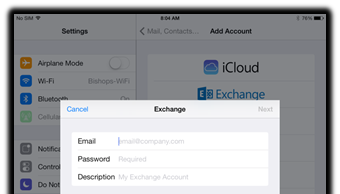
4) Click 'next'
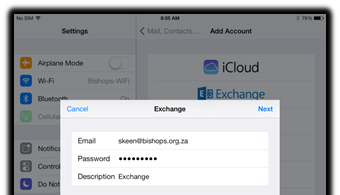
5) Details for 'server' must be "mail.bishops.org.za", domain must be set as "dcp-domain" and the username must be your Bishops username, not your email address, along with your Bishops password.
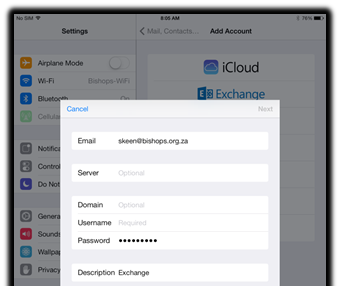
6) Once you have filled these in, click 'next'
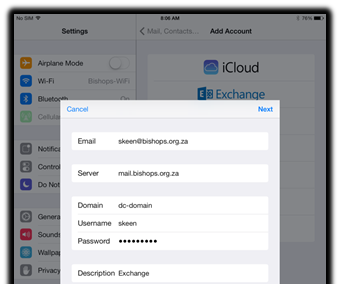
7) Make sure all of the following settings are on and then click 'save'
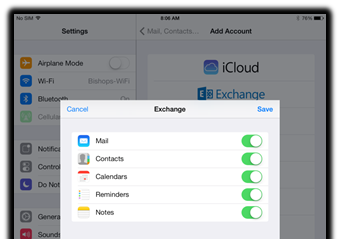
8) A new account has appeared named 'Exchange', click on it
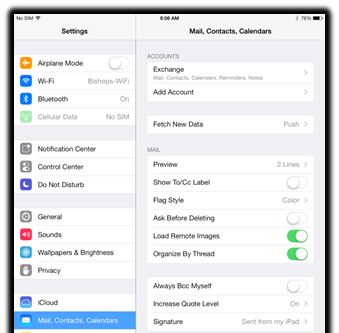
9) Choose how much data you would like to import, for example if you want one week's worth of past data, then you must set 'mail days to sync' to 1 week
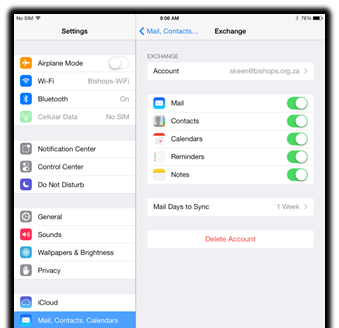
10) On the home screen, push the 'mail' button
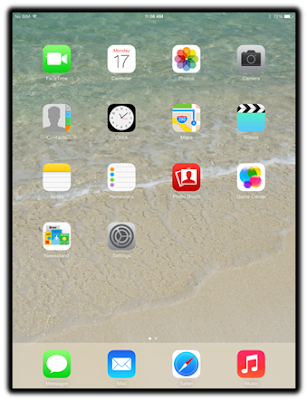
11) Wait for email data to be imported and then check that your email is working
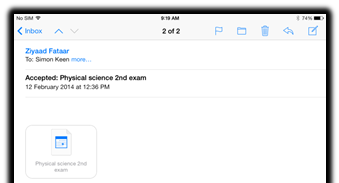
Follow the same steps as above in order to set up additional Mail accounts such as a Gmail account via Google.
Posted by
Unknown

Monday, 10 February 2014
Connecting to the Bishops' Network
1) Turn your WiFi setting ON in Settings > WiFi
2) Select 'Bishops WiFi' to configure settings
3) Do NOT enter any DHCP or IP settings

4) Under 'HTTP PROXY', select 'Auto' and enter the URL http://intranet/wpad.dat
5) Upon exiting the Wi-Fi Settings page, an authentication prompt appears. Enter your Bishops username and password.
6) A certification prompt will appear. Select 'Accept'
7) After a short period of loading, a tick will appear next to 'Bishops WiFi' as well as the Wifi icon. This indicates that you are connected to the Bishops' Network.
8) If you double tap on 'Bishops-WiFi', you will notice that all the DHCP settings have been automatically set.
Posted by
Unknown

Subscribe to:
Posts (Atom)