1) Go to 'settings' and then click on 'mail, contacts, calendars'
2) Click on 'add account' and then select 'Exchange'
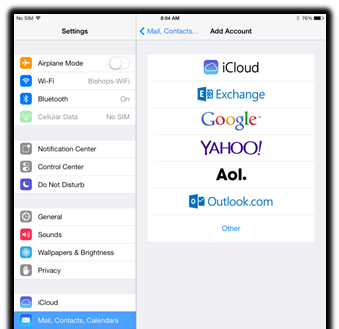
3) Type in your Bishops email address and password
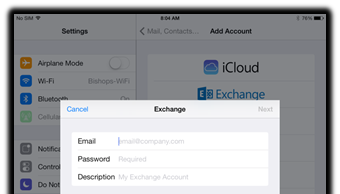
4) Click 'next'
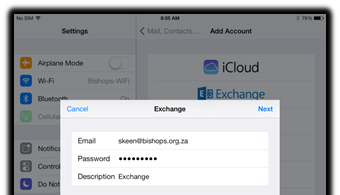
5) Details for 'server' must be "mail.bishops.org.za", domain must be set as "dcp-domain" and the username must be your Bishops username, not your email address, along with your Bishops password.
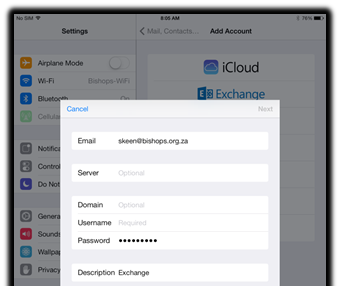
6) Once you have filled these in, click 'next'
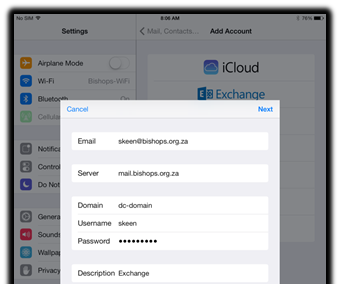
7) Make sure all of the following settings are on and then click 'save'
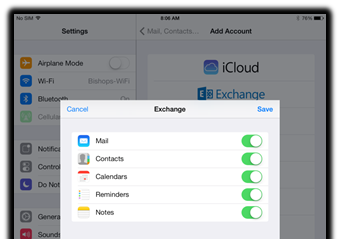
8) A new account has appeared named 'Exchange', click on it
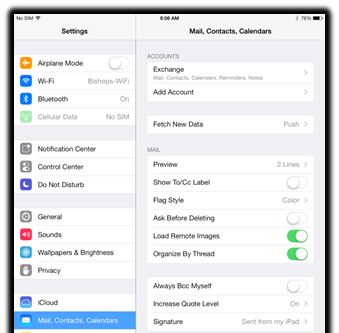
9) Choose how much data you would like to import, for example if you want one week's worth of past data, then you must set 'mail days to sync' to 1 week
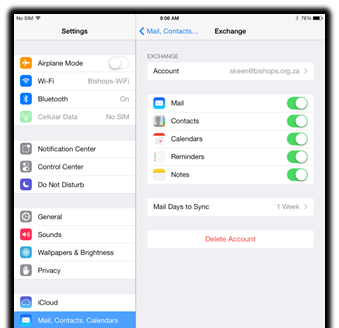
10) On the home screen, push the 'mail' button
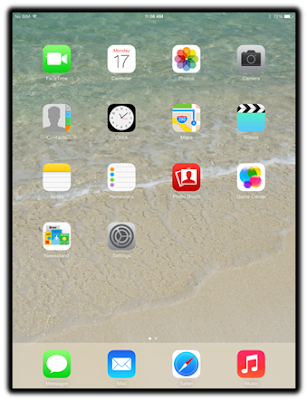
11) Wait for email data to be imported and then check that your email is working
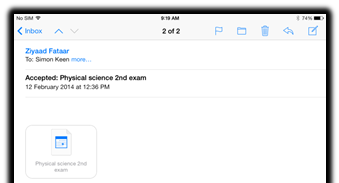
Follow the same steps as above in order to set up additional Mail accounts such as a Gmail account via Google.






