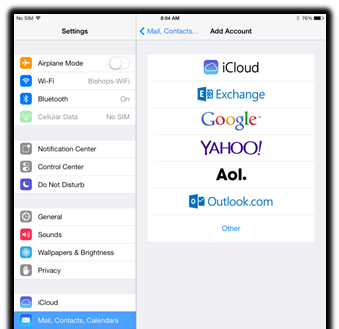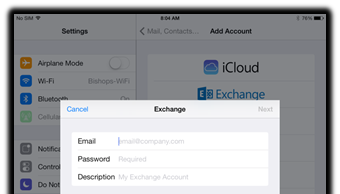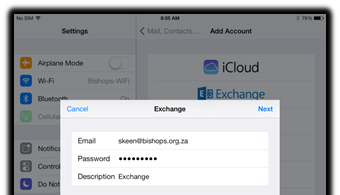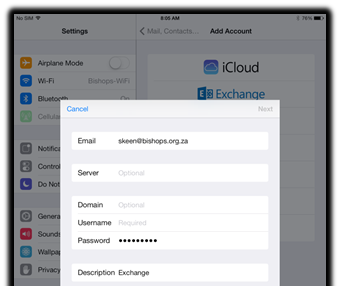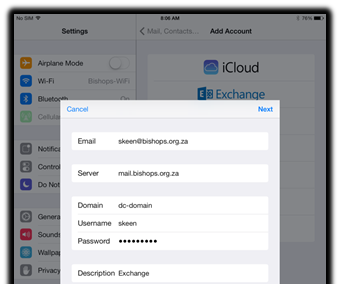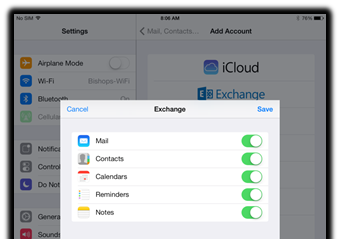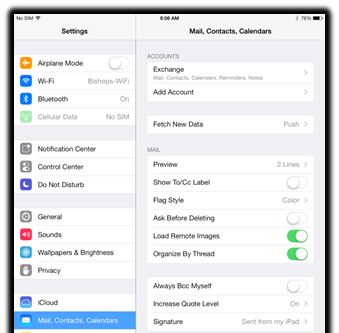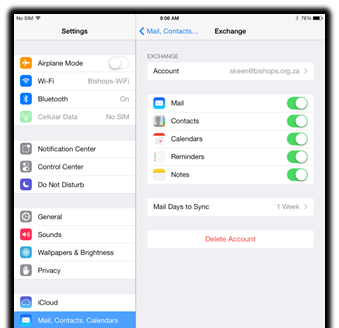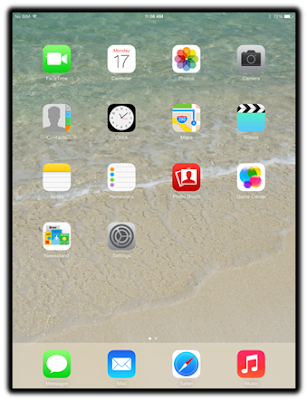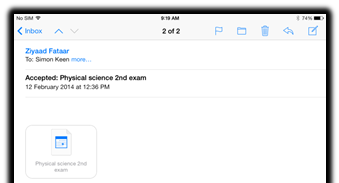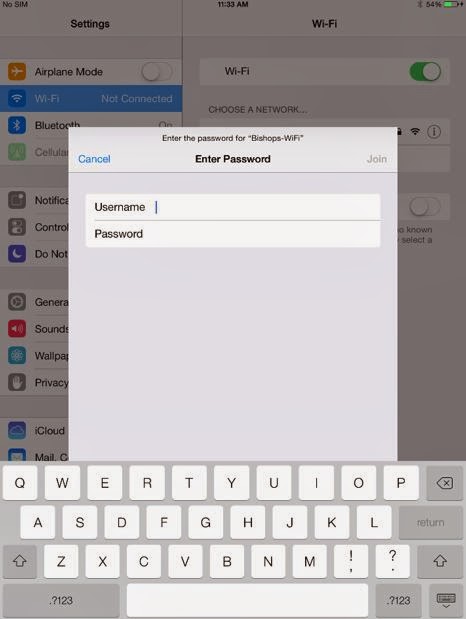This site is a must read for teachers and parents. Having the conversations such as suggested in the link below is a great way to promote healthy Internet habits.
http://www.educatorstechnology.com/2013/04/13-digital-citizenship-terms-teachers.html
http://www.edutopia.org/digital-generation-parents-commonsense-video